Introduction to Attendance Feature
Introduction:
This article provides an overview of the attendance feature of Task Hours. Here, we will introduce you to the various features available in the attendance section of Task Hours Web. Let's explore them one by one.
Prerequisites:
- The user should be logged as an Admin or Manager account.
- The user should be at the Dashboard.
1) Click on the Attendance Icon as shown below.
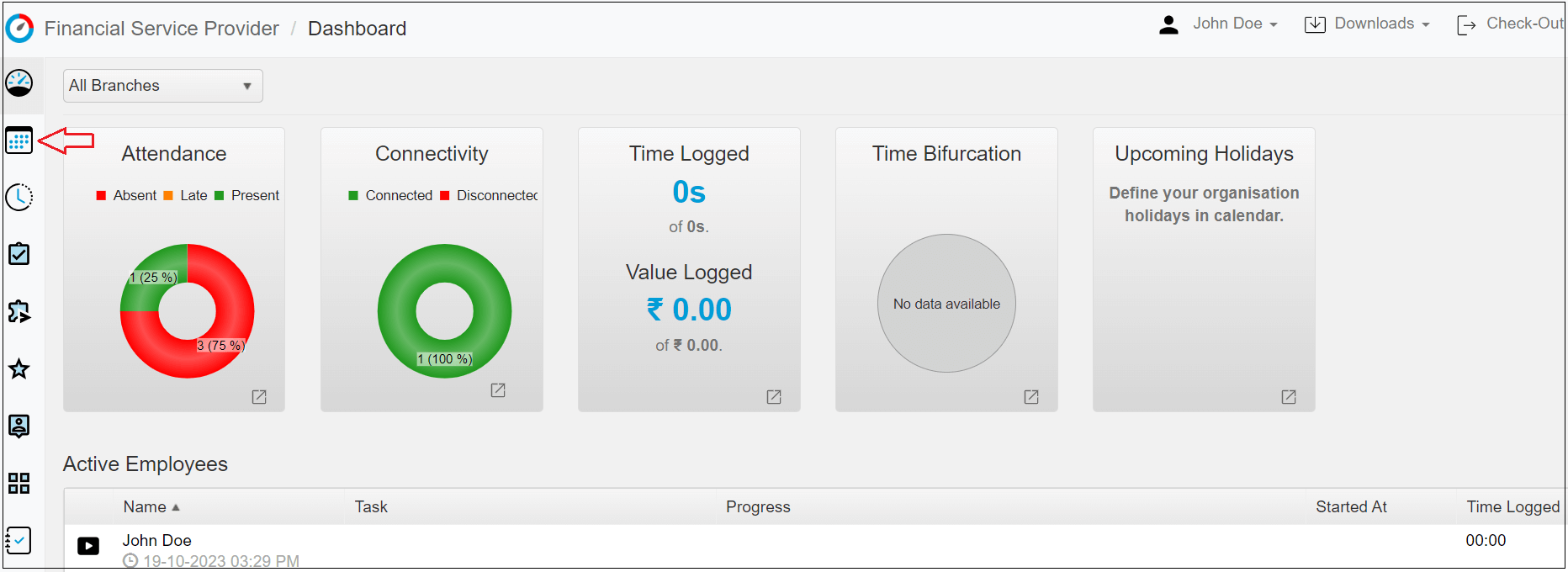
Here, You can view the complete list of all employees or team members, along with their respective attendance for each day. You can select the month to see employee attendance from the top-right corner, according to your needs.
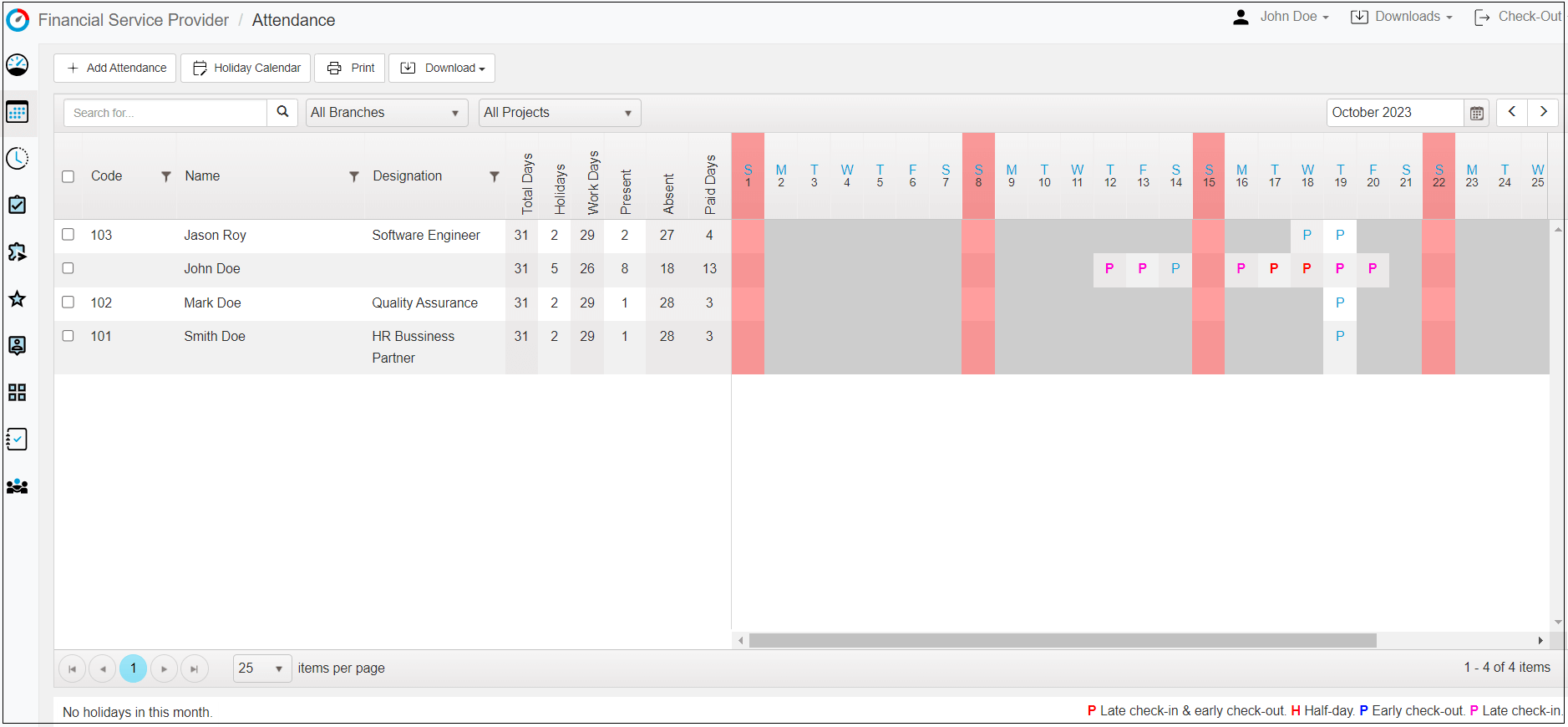
From here, Admins or Managers can:
- Add, or delete a single attendance by selecting the date.
- Manage the check-in, and check-out timing of employees.
- Change the attendance status of employees.
- Modify not only the current day but also previous days' attendance, check-in and check-out timing, and attendance status.

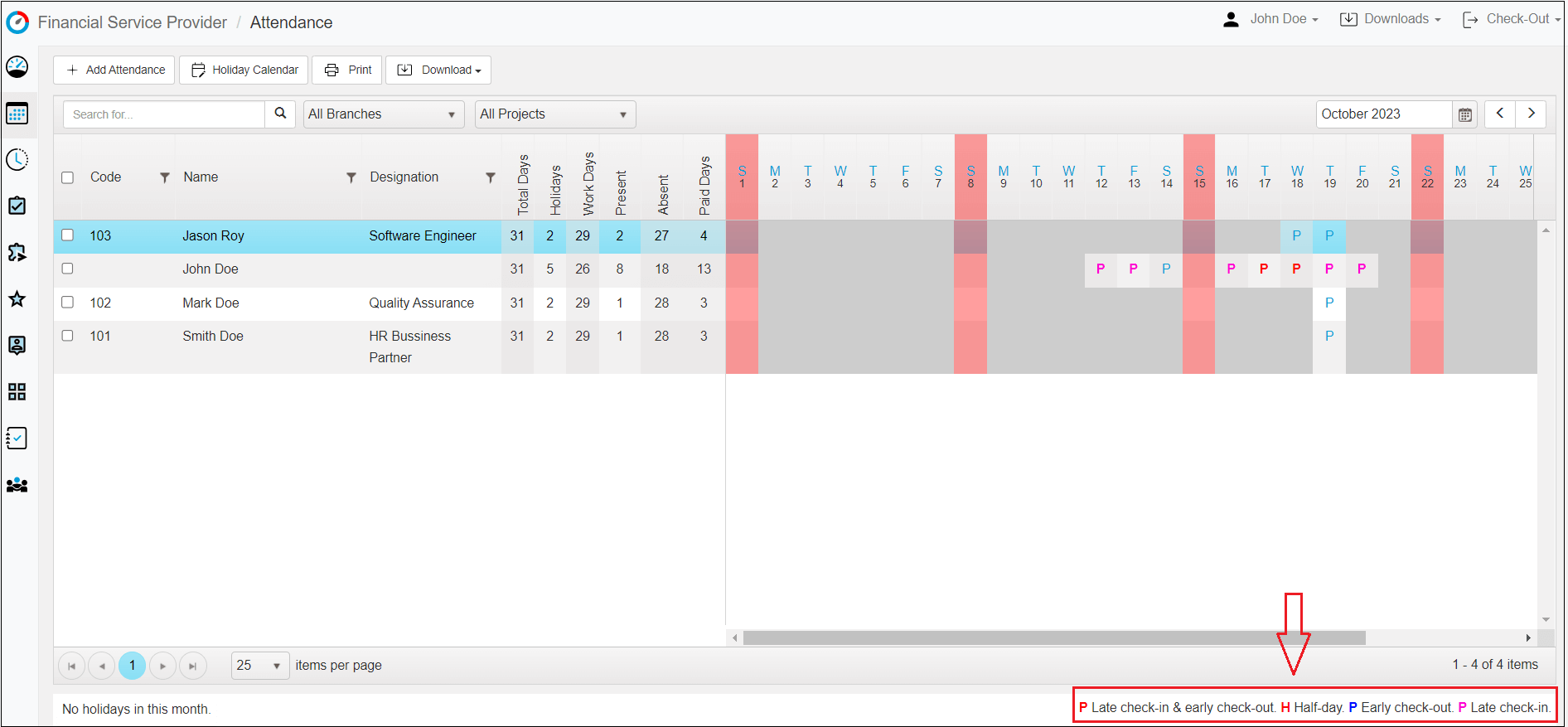
Note:
- P- Late check-in and Check-out
- H- Half-Day (If an employee takes Half leave of the day)
- P - Early Check-out
- P - Late Check-In
2) Add Attendance:
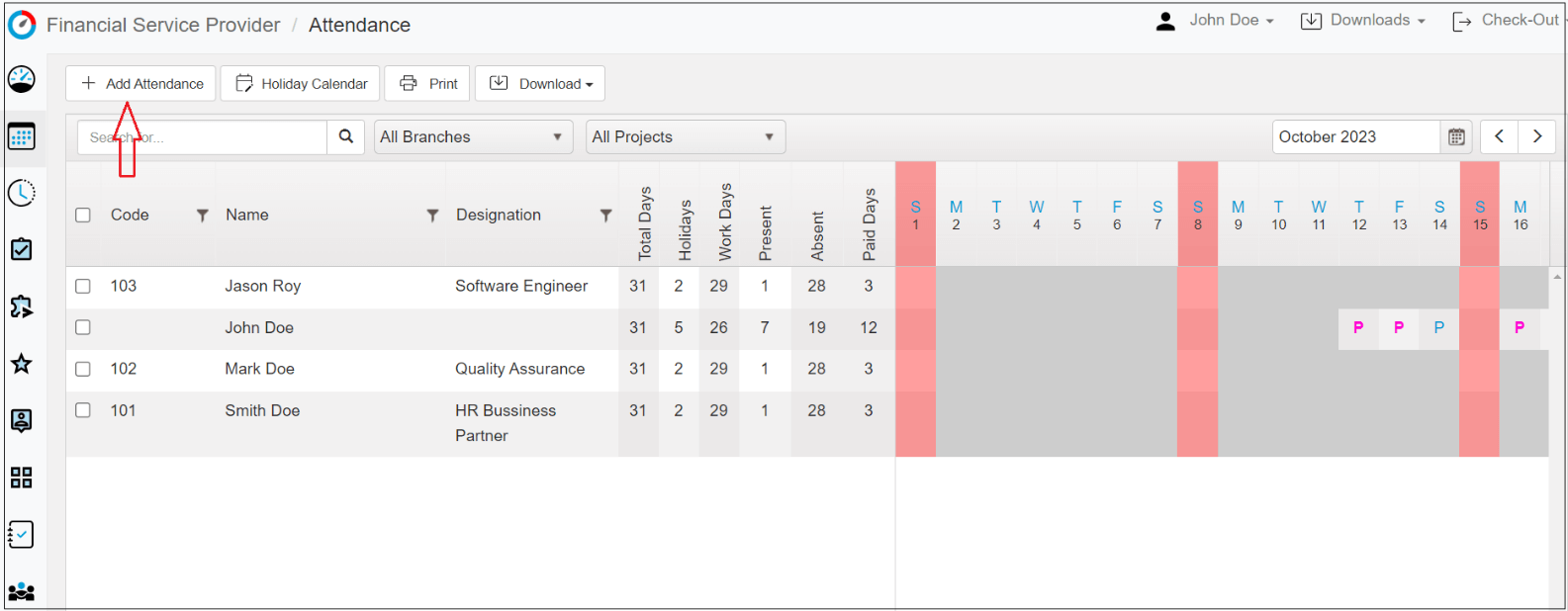
On this tab, users can mark the Bulk Attendance Entry of team members or employees for the current day. Select the employees for whom you are going to mark attendance, choose the status, enter their check-in and check-out time, and then mark the attendance for the current day.
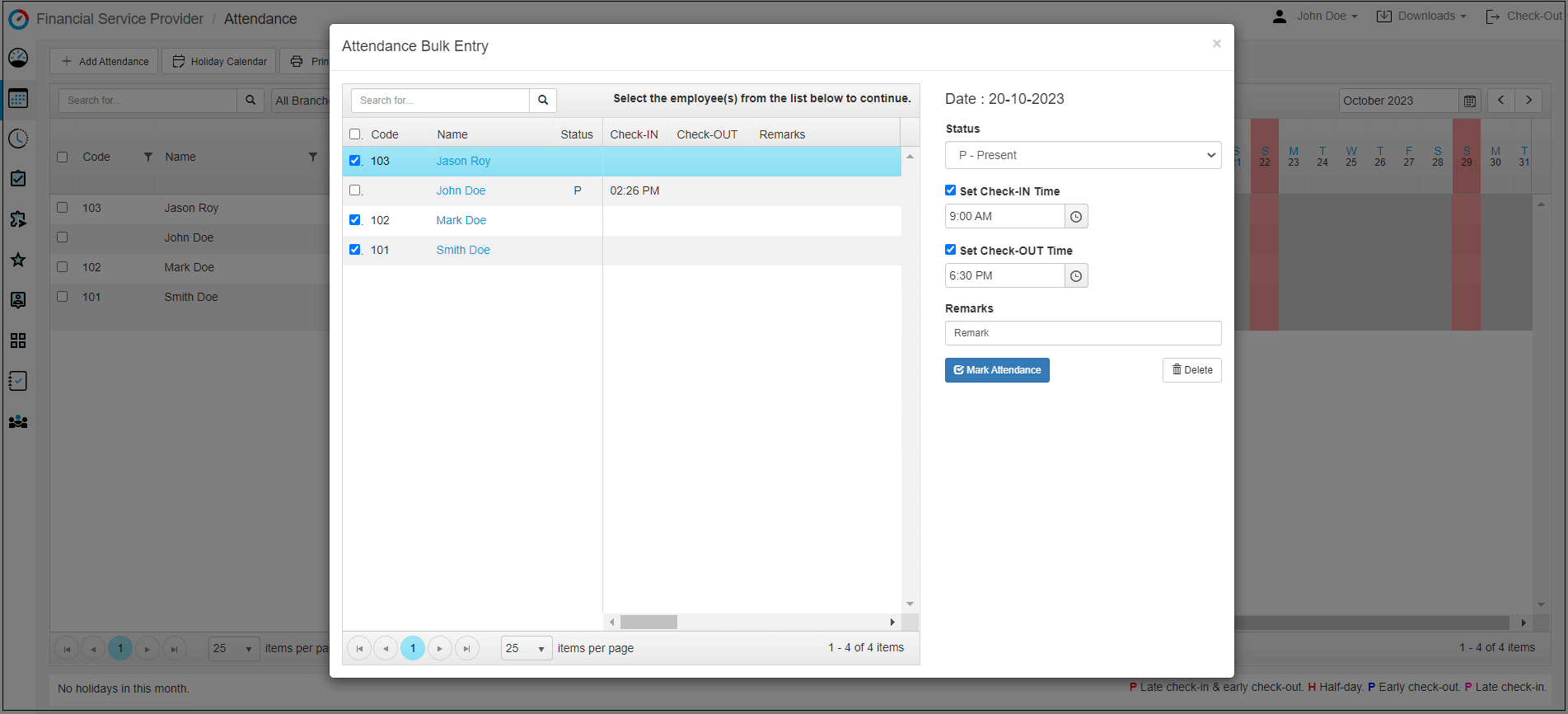
3) Holiday Calender:
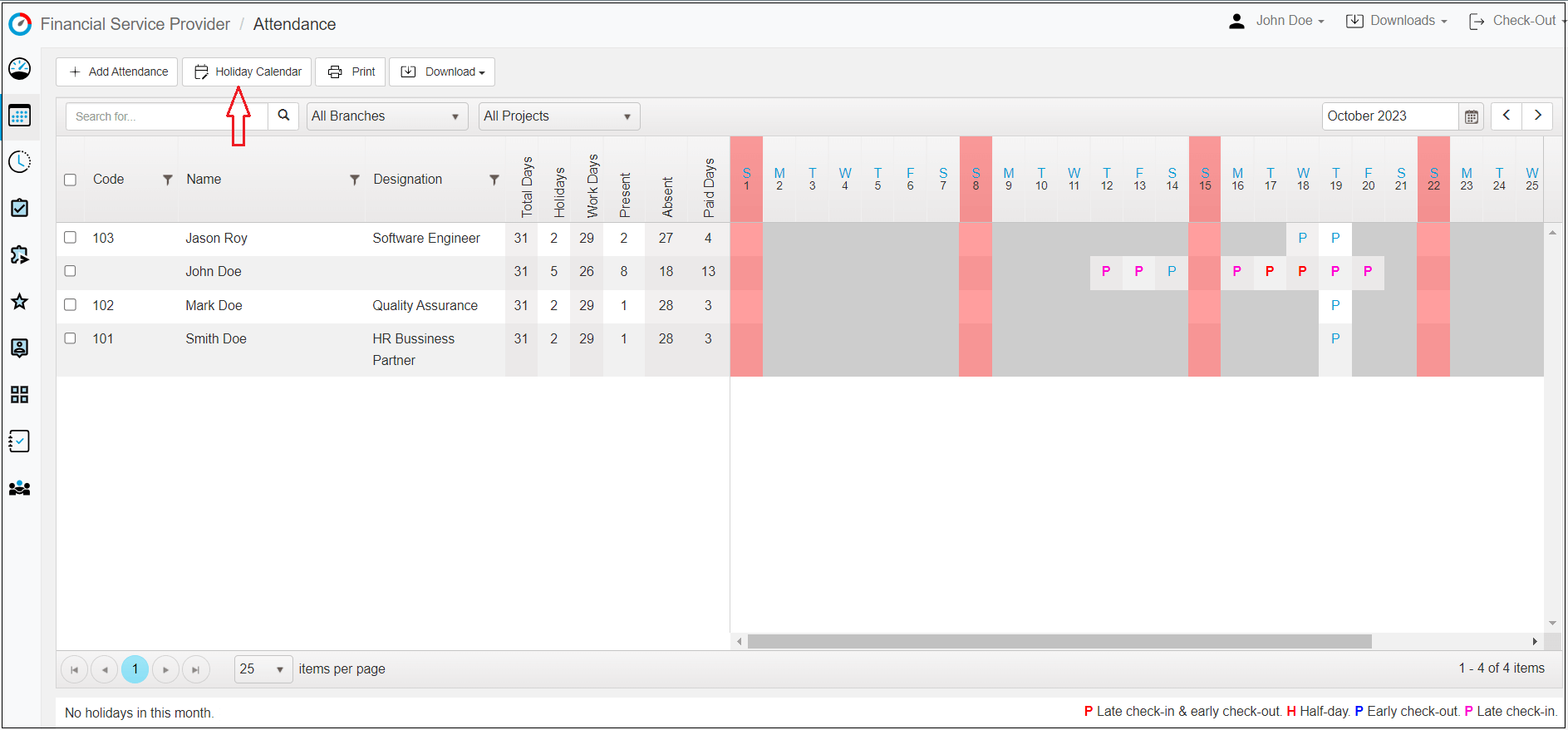
In the Holidays Calendar, users can view the holiday calendar for the selected year. Initially, this calendar will be empty, allowing users to customize it according to their business holidays.
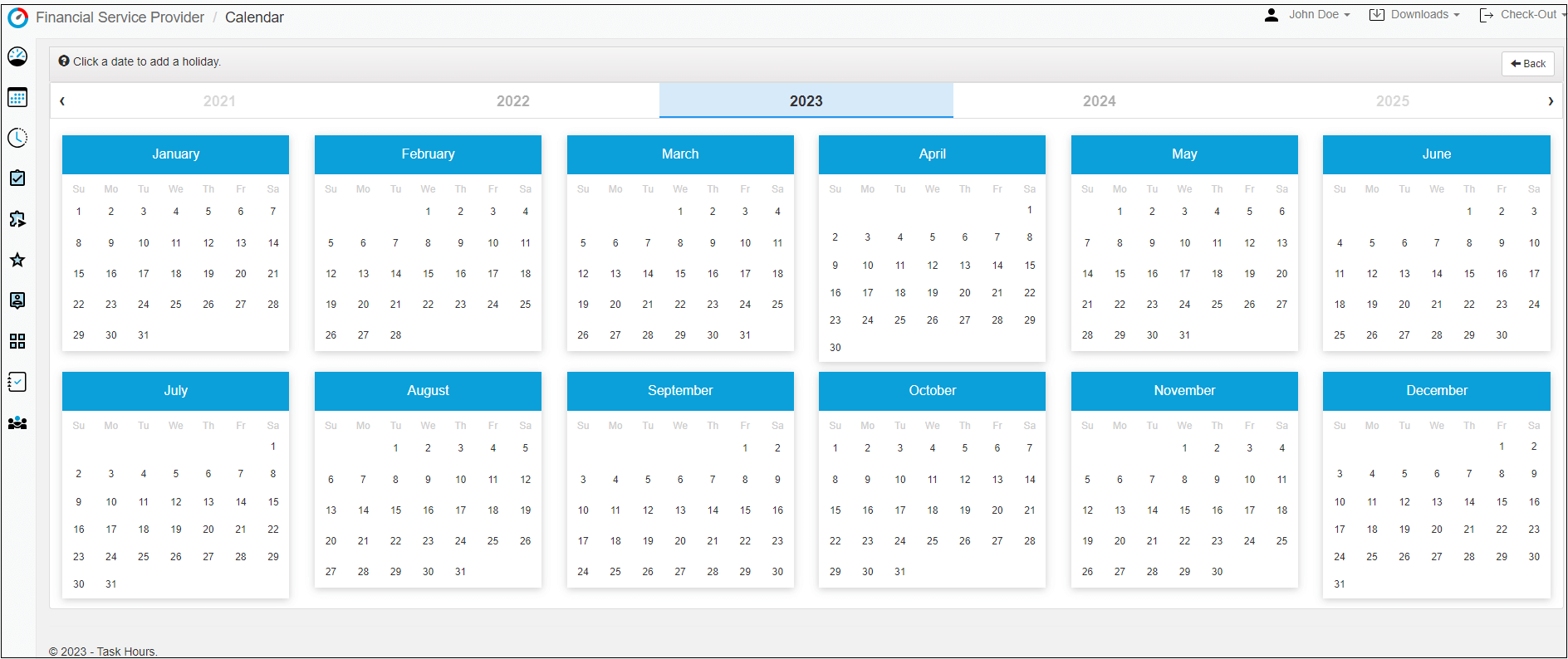
You can mark your business holidays here by clicking on the respective day.
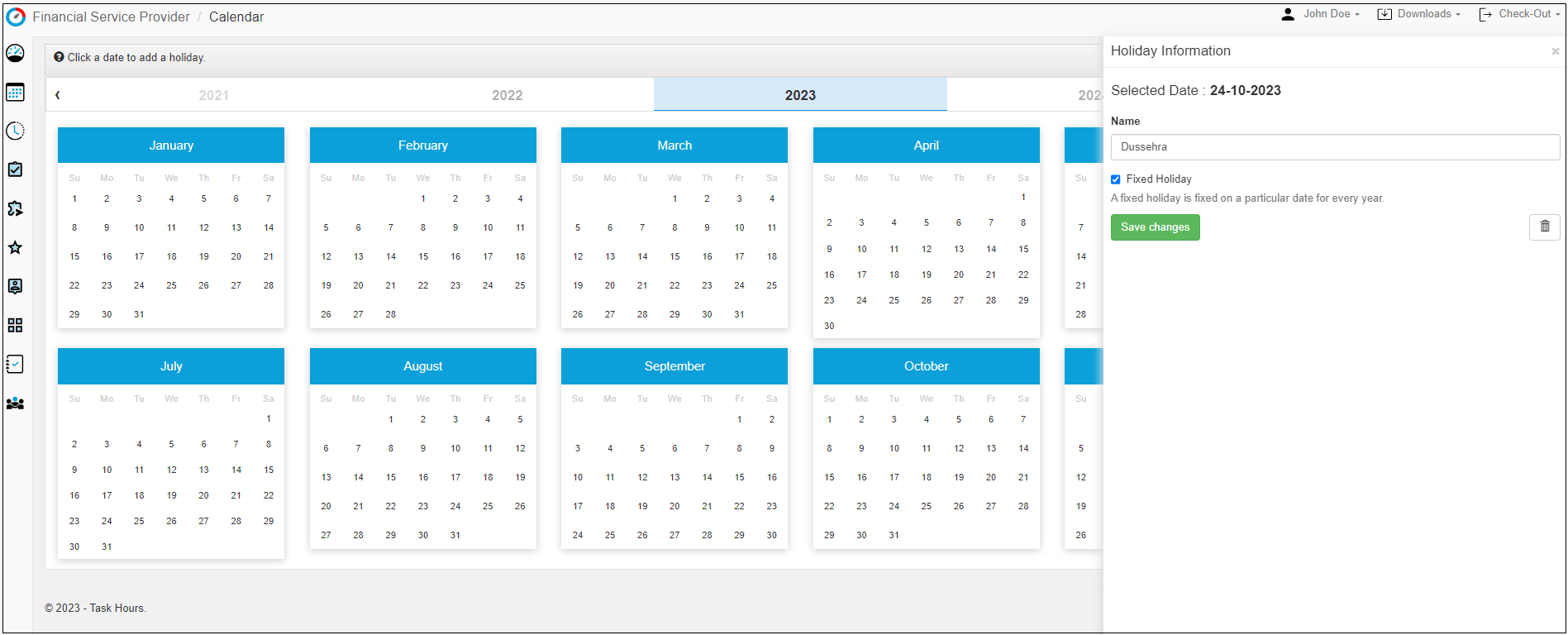
After updating all business holidays, your calendar looks like this, with marked holidays under the blueish line.
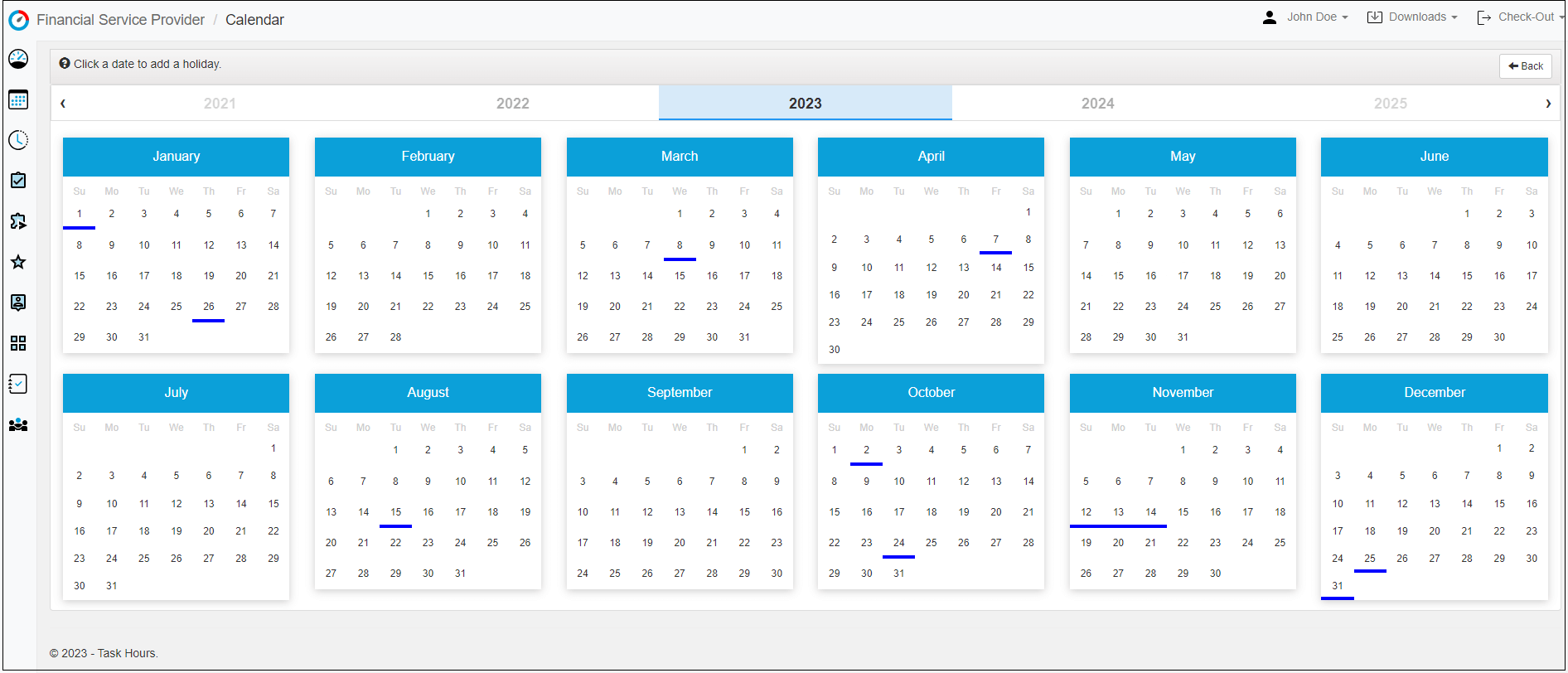
4) Print: Users can print the attendance sheet of the selected employees for the current month using this option.
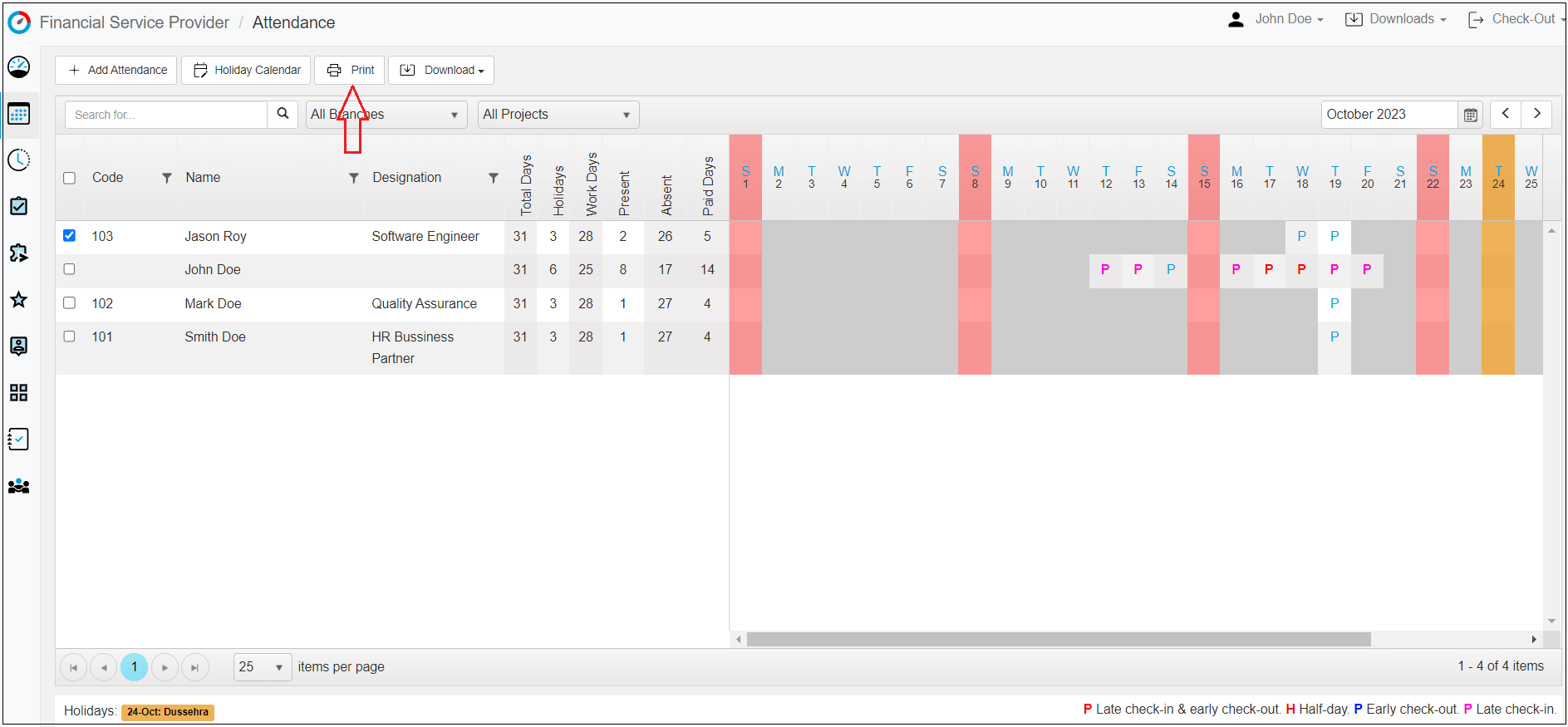
5) Download: It allows users to download the attendance sheet of employees for the selected month in excel file.
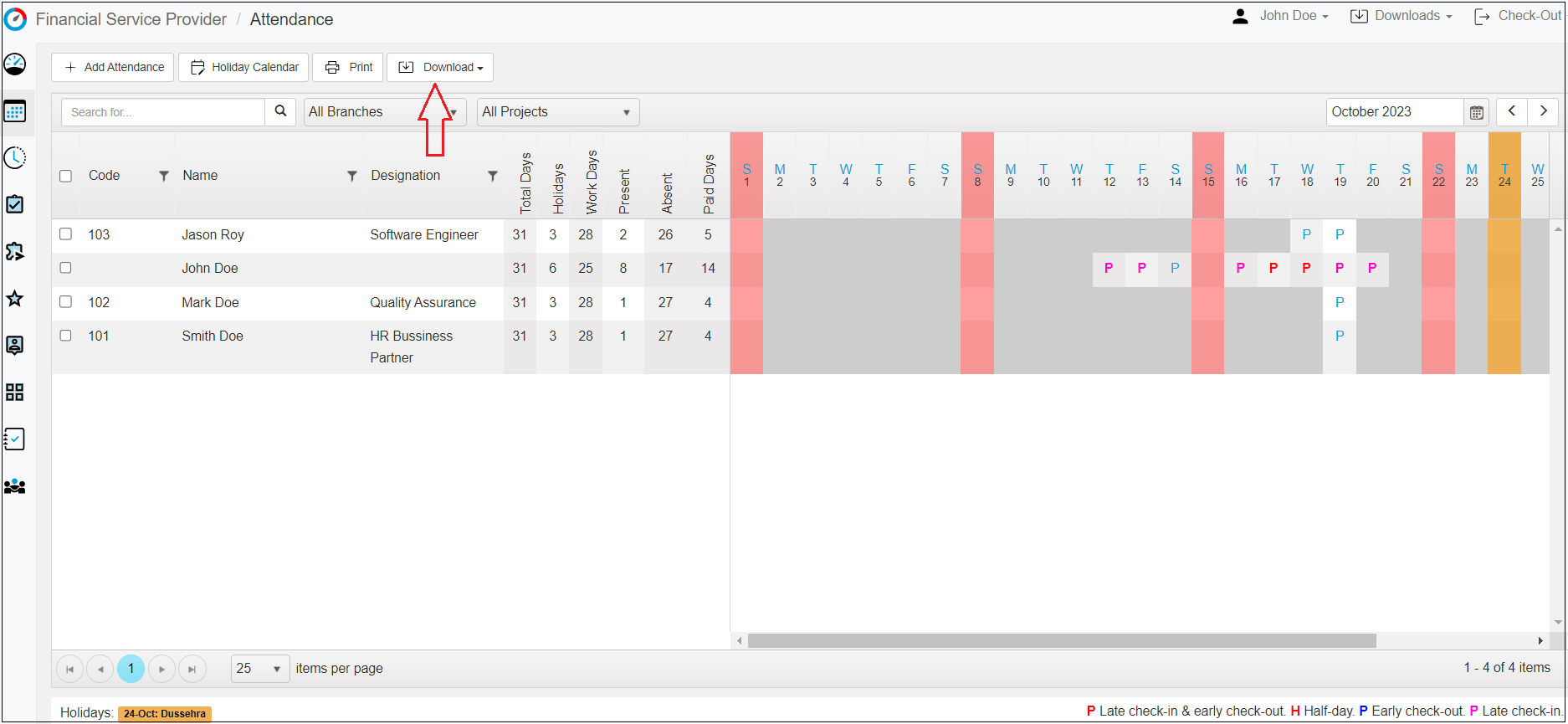
Conclusion:
This article gave you a simple understanding of the attendance feature within Task Hours. By using the different tools in this guide, you’ll be able to manage and monitor your workforce’s attendance very efficiently.